For today's post I thought I would share a tip for a method of quickly editing TIN terrain datasets in LPS. In the LPS 9.2 Terrain Editor, we added a new "Terrain Following Cursor" mode. This was added as an icon in the Terrain Editing panel:
The terrain following cursor snaps the floating cursor to the height of the terrain for whatever XY location you move the cursor to. It operates in either an "on" or "off" mode, so you can easily roam around your imagery and the Z value (height) of the floating cursor will adjust automatically based on the terrain.
So why is this important?
Because it allows you to remove erroneous elevation spikes very quickly! When used in conjunction with the "Delete Tool" you can quickly identify points that are off the ground and delete them, or alternatively adjust them to their correct height. You can use the Terrain Following Cursor mode with any edit tool - here it is while using the delete tool: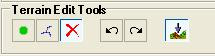
Here's what the surface looks like after removing the post (a single-mouse click). This can be quite useful as a quality control tool - perhaps after completing area editing operations. After deleting posts, the floating cursor snaps back down to the surface. This allows you to quickly maneuver through a scene removing (or adjusting) TIN mass points. On a final note, you can even map Terrain Following Cursor mode as an event on your input device (e.g. middle-mouse button, or a Topomouse button).
Monday, May 19, 2008
LPS Terrain Editor: Terrain Editing Tip
Labels:
LPS,
Photogrammetry,
terrain
Subscribe to:
Post Comments (Atom)



No comments:
Post a Comment