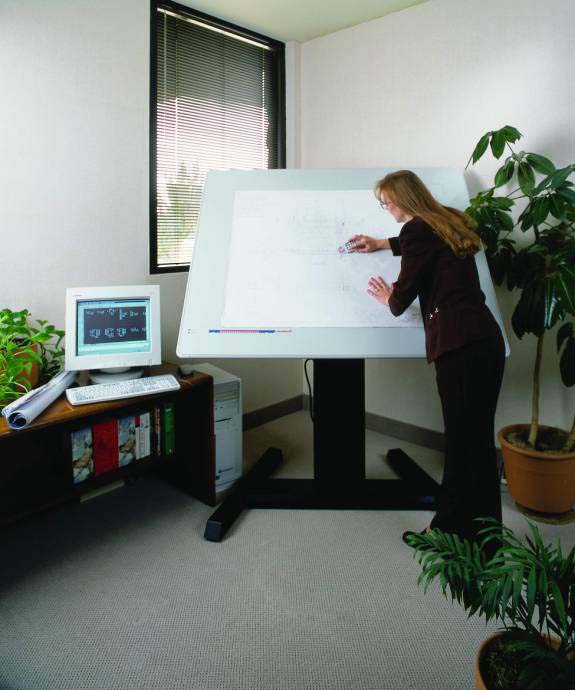While the previous post introduced the concept of 3D stereo feature extraction, this post will focus more on specific tools for 3D vector capture.
For urban 3D modeling, manual stereo feature extraction typically involves collecting rooftops (and sometimes even more detailed structures such as rooftop mechanical features) as 3D polygon features. To create solid 3D models, an extra step is taken to extrude the feature down to the ground. There are typically numerous methods for doing this. In PRO600, an ERDAS application that runs in both the Bentley Microstation and PowerMap environments, there are three options for building extrusion via the “Create Building” operation:
- Manually measure the ground height.
- Specify a fixed object height.
- Extend the feature down to the surface of a digital elevation model.
To demonstrate extrusion and object creation, here is a screen capture of a set of extracted building features. These have all been extruded with the aforementioned “Create Building” operation.
Here is the same feature dataset with an orthophoto backdrop. Notice how the building polygons fall around the base of the building (the true location) and not the tops of the buildings. This is one of the advantages over heads-up digitizing directly from orthophotos. If the building has any lean at all, then tracing rooftop vectors off the ortho will produce building polygons in the wrong location.
Switching to an isometric view and altering the display mode, you can see the buildings rendered from a perspective view.
While extruding features is one thing, the process of capturing them is another. PRO600 features an extensible library catalog containing feature definitions. While a default catalog comes with the software, it can be completely modified or replaced if necessary. Double-clicking on a feature in the catalog shows the feature attributes (color, description, style, etc.) which can then be edited and saved. Collected features can also be selected an modified on an individual basis. For example, you may have a selection set of buildings that you would like to highlight with a different line thickness and color to make them stand out from the rest of the building vectors in the dataset.
 PRO600 Library Catalog and Shape Definitions
PRO600 Library Catalog and Shape DefinitionsModeling complex feature can take time, so snapping is also important. PRO600 has a few different snapping options, including 2D, 3D, and a 2D/3D hybrid - where the tool switches between 2D and 3D based on a user-defined tolerance. Here is a look at the snapping preferences, which also show optional modifications such as the ability to cut a vertex or add a new vertex (to the feature being snapped to).
Aside from building polygon features, there are also specific tools available for mapping linear features such as roads. For example, a parallel line tool is available to reduce the time required to digitize both sides of a road or freeway feature. Since photogrammetric mapping has been widely used in the engineering community (e.g. State-level Departments of Transportation in the USA) a number of tools have emerged that are particular to high-accuracy, high-throughput mapping applications. Fortunately, these tools also lend themselves to a broad number of other applications, including visualization, 3D city modeling, urban/environmental planning, and much more.