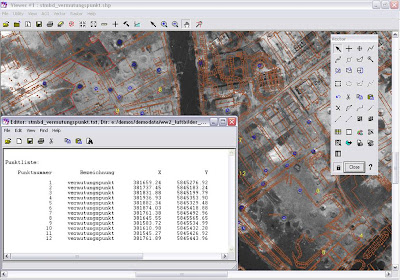At the end of my previous post I asked which is more applicable for 3D cultural heritage projects, photogrammetry or laser scanning?
A reader pointed me in the direction of the December issue of Geoinformatics, which features an article on page 50 called "3D Laser Scanning and its 2D partners". I wanted to highlight the article in this post as it offers some interesting thoughts on the subject. In particular the article makes the following points (with my own observations):
- There are similarities between photogrammetry and laser scanning. For example, both technologies are used to capture point clouds where points have XYZ coordinates. I would add that the differentiator is that in photogrammetry we are usually capturing points to model a surface (e.g. a TIN or grid) as opposed to a true 3D point cloud (e.g. multiple points with the same XY but different Z's).
- Challenges in the adoption and acceptance of laser scanning, being the (much) more recent technology. For example, the cost and learning curve. I agree with this, however as the authors note this is changing. We face the same challenge in photogrammetry, which still carries a bit of a stigma as a dark art within the broader geospatial community. However times are changing and new technology will continue to flatten out the learning and cost curves...
- The all-too-common belief that the two technologies compete. The authors argue that this is a misconception and go on to outline why photogrammetry and laser scanning are complementary. I completely agree with this point: both technologies have advantage and should be implemented as needed on a case-by-case basis. I think we're seeing this in the context of the airborne mapping world as well - an increasing number of organizations are opting for optical and LIDAR systems for simultaneous collection. The Leica RCD105 Digital Camera is a good example of this, as it is typically sold alongside an ALS LIDAR system. There are a lot of advantages for such a system but that's a story for another post.
So in summary, I suppose the question above needs to be turned around. For recording cultural heritage, choose the tool set that best fit the requirements - which may mean integrating several technologies.